This post outlines some of the new features of SP2010 and the benefits they’ll bring from a business perspective. The areas discussed are:
- User Interface
- Term Store
- Search
- Document Management
- Workflow
- Records Management
- Social Networking
- Business Connectivity Services (BCS)
- SharePoint Workspace
- Access and Visio Services
- Large list Performance
User Interface
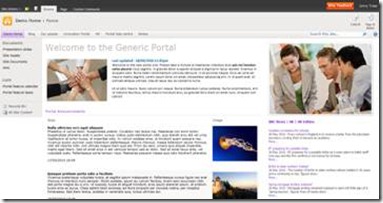
What are the new features?
- The Office Ribbon is used everywhere including editing pages, list items and web parts.
- Editing page and adding web parts is now WYSIWYG
- Silverlight is used to enhance the user experience by reducing the number of page refreshes
- New Silverlight controls used for embedding video and audio into a page
How will this help?
1. The much improved user interface will encourage collaboration and greater use of the site
Term Store
What is it?
- A repository of terms and groups of terms that can be used to add meta-data to content
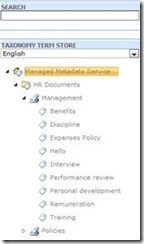
What are the features?
- Build or import a taxonomy
- Decentralized control of taxonomy
- Assign ownership of areas of the taxonomy to different people/departments
- Users can tag anything (pages, documents, list items) with one or many tags
- Choice of tags available to the user can be filtered i.e. a document in the HR site can only be tagged with tags from the HR branch of the taxonomy
- This feeds into search
How will this help?
1. Adding metadata to pages, documents or list items will allow users to categorize content with pre-defined terms
2. Find related content based on tags
3. Search results can be more targeted based on the metadata provided
Search

What are the new features?
- Query syntax can be used
- Query with AND, NOT and OR in your queries
- Wildcards
- Search with a wildcard at the end of your query e.g. share* will return SharePoint, shares etc.
- Faceted search results
- Results can be filtered and refined post query using facets identified from the search results
- Examples of facets are author, meta-data tags, document type, and modified date
- Federated results pull in people search results beside your standard search results
- When you search for Marketing, you will see content related to marketing and people who are associated with marketing e.g. the marketing manager
How will this help?
1. Easier to find documents
2. Faster to find documents
3. Better introduction to related materials that might otherwise not have been located
Document Management
What are the new features?
- Document sets – groups of documents that can be manipulated together
- Moved as a unit
- Workflow applied to the document set
- Permissions applied to the document set
- Meta-data applied to the document set
- Version controlled as a group (in addition to individually)
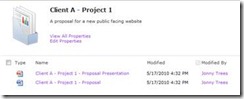
- Document Ids – assign a unique ID to every document or document set
- Find your document regardless of where it’s located
How will this help?
1. Groups of documents can be managed as a unit e.g. project documents, policy documents
2. Documents can be tracked based on ID regardless of location
Workflow
What are the new features?
- Create reusable templates
- Create custom reusable workflow components
- Initiate workflows on events other then
How will this help?
1. Define internal processes as workflows to ensure policies and standards are met
2. Reuse templates in multiple places e.g. approval workflow used across multiple document libraries in many sites
3. Allow business users to create workflows based on components pre-developed
Records Management
What are the new features?
- Documents can be converted to records in place; they don’t have to be moved to a records repository
- Routing engine
- Allows you to define rules to place documents in a specified locations based on meta-data
- Drop off a document in a drop off library and they will be placed automatically
How will this help?
1. Records management and retention policies can be configured in the SharePoint site to ensure documents are kept and audited for the necessary time period
2. Routing engine allows placement of documents to be managed based on rules.
Social Networking
What is it?
- New features through the MySites component encourage users to share information about themselves, and see updates provided by other users
- Informal tagging (separate from the Term Store) can be used to allow users to freely tag content with any term they want
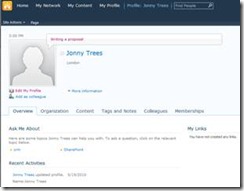
What are the features?
- Ability to update your status i.e. micro-blogging
- Connections are established to people across the business based on similar areas of expertise, interests etc.
- Newsfeed allows you to see what your colleagues and connections are up to
- Any content on the site can be tagged for private or shared reference
- Tag clouds show users graphically the tags they use
- Content can be rated from 1 to 5 and an aggregated rating can be seen of all users rating
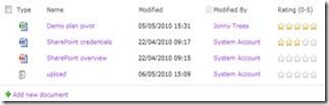
How will this help?
1. Encourage users to build a presence on the intranet
2. Increased capture of user data such as “ask me about”, “interests” and “areas of expertise” allows people to find experts in the business
3. Freedom for users to tag content with terms that they use themselves e.g. “Favourite” or “Read this”
Business Connectivity Services (BCS)
What is it?
- The BCS allows connections to be established to Line of Business (LOB) applications to read/write
What are the features?
- You can read/write/update/delete from LOB applications (BDC in MOSS was read only)
- Big efficiency improvements over MOSS
How will this help?
1. Integrate LOB applications with SharePoint allowing users to work with other systems through the familiar SharePoint interface
2. Modify LOB data using workflow
SharePoint Workspace
What is it?
- The latest version of Groove – a tool to take content offline and syncing back to the server
What are the features?
- Seamlessly sync SharePoint content such as sites, lists, documents to your local machine
- Work offline and sync back to server
How will this help?
- Users can continue to work on content when connectivity is an issue
Access and Visio Services
What is it?
- Access applications can be published to SharePoint creating lists, workflows, forms and reports
- Visio can now be rendered in the browser for reading and collaboration much like the existing Excel Services
What are the features?
- Access services
- Access applications are hosted within SharePoint and the Access DB file can be regenerated based on the hosted application
- Access macros work but VBA code doesn’t
- Visio services
- No client side version of Visio is needed
- Functionality is limited in Visio services compared to the fully blown product
- Workflow can be visualized using Visio services
How will this help?
- Greater reach of Access applications
- Access can be used by business users as a design tool for simple applications
- Collaboration on Visio documents where not all users have Visio locally installed
Large list Performance
What is it?
- Improvements in how data is stored and accessed from SharePoint
What are the features?
- Query throttling to prevent queries consuming too many resources from affecting server performance
- Remote BLOB storage
- Store large files in an external system
- Batch queries
- External lists
- Pull entire list data from an external store
How will this help?
- Far better performance accessing large lists
- Data can be held in other database applications and accessed from within SharePoint and used in the same way as a list
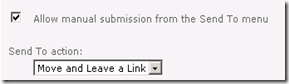
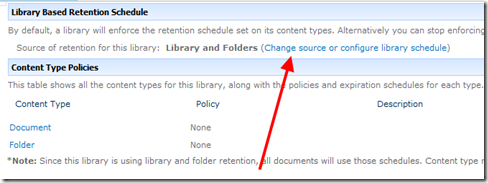
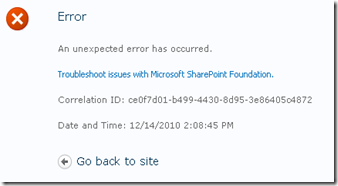
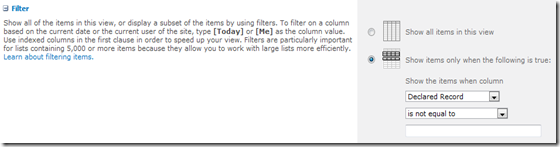
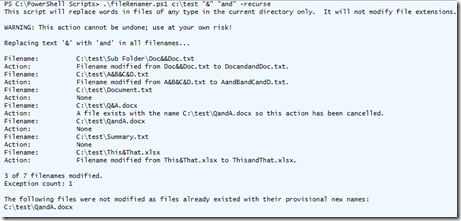

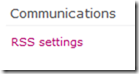
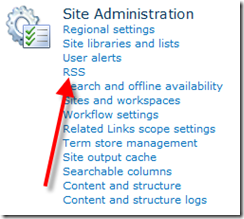
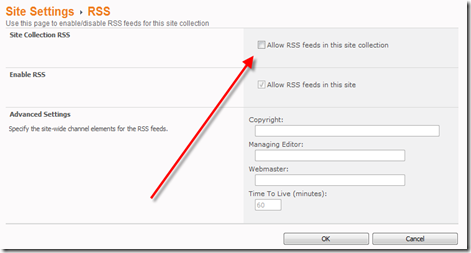
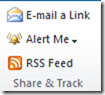
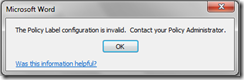
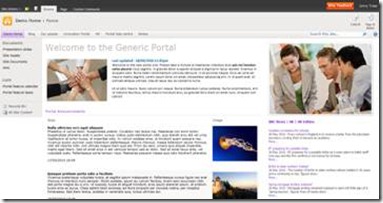
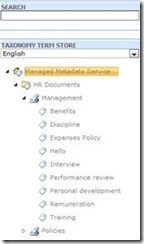

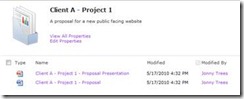
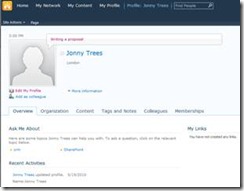
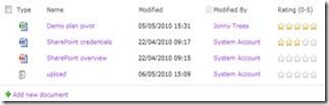
![clip_image001[4] clip_image001[4]](http://lh4.ggpht.com/_EZs1NDBddEo/S_FuZ-L3R8I/AAAAAAAABB4/4ZF1tmhiAw4/clip_image001%5B4%5D_thumb.jpg?imgmax=800)
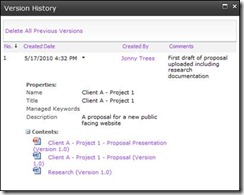
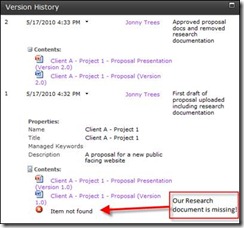
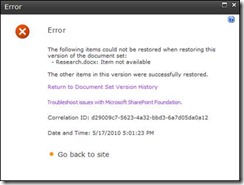
![clip_image001[6] clip_image001[6]](http://lh6.ggpht.com/_EZs1NDBddEo/S_FDRBUIFRI/AAAAAAAABBo/Cku7FuAwO8E/clip_image001%5B6%5D_thumb.jpg?imgmax=800)
![clip_image001[8] clip_image001[8]](http://lh5.ggpht.com/_EZs1NDBddEo/S_FDTSDCgNI/AAAAAAAABBw/gXmZLyJMNcQ/clip_image001%5B8%5D_thumb.jpg?imgmax=800)